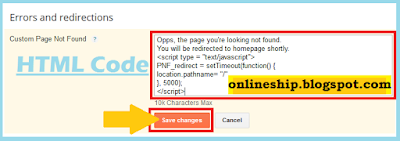In this post we will see how simple is creating a new post for blogger and then see how we can publish a written post. Moreover here you know that what type of content and post customization options are exist in the blogger and how we can share our posts on google+ profile in our circles and public. Moreover changing and editing, previewing, as draft saving, post labeling and categorize new or old blogger posts will be discussed. Advance features SEO Tools under post setting options will be explained alongwith line break and HTML customization. Keep in mind that to post on blogspot you must have a blog and we have already learned in our previous post "Make a free Blog on Blogspot Step by Step". If you don't have any blog just create it and then start writing new posts for your blog.
Signing in to Blogger to Write a New Post
To writing a new post on blogspot, you need to sign in first in blogger.com with your google gmail id and password. So go on www.blogger.com and see on the right side an option of Sign in will be displayed as showing in below image:
Login into your blog with your accurate gmail id and correct password and then click Sign in button as explained in below image:
Create a New Post in Blogger
Now with a message loading please wait.... The Dashboard or control panel of blogger will be open shortly. Here you see a button "New Post" on the top-left as displayed in below screen:
Giving Post Title and Typing contents in Blogger Post Body
A new window screen will be open after you click on New post button and we can say this is the main screen where bloggers perform the most important work i.e. contents typing and publishing a post is usually. Here you choose a unique Post Title and type quality contents in Post Body up to 300 to 500 words. Using Keywords keeping in mind SEO standards will boost your posts. In the post body you can add videos, pictures and maps etc. Always give source name in case you want to include already published stuff. HTML option in blogger gives customization for the post and drawing bar with options like do, undo, font styles and size, headings, subheading, minor heading and normal text titles, text background and text color, Hyperlink, inserting picture, videos, inserting special character and jump break, text alignment, auto bullet and numbering, quote, remove formatting, checking spelling, Translate in other languages words typed phonetically in english, left to right and right to left text movement options make blogger more friendly. These options are almost same we use in Microsoft Office applications.
 |
| Click here to view published post Preview |
Blogger's Copyright Policy
As explained, don't use already published contents, pictures, videos without the permission of owners and remain update and don't post any material or contents violate blogger's policies like hate, violent content or crude are not recommended to post on blogger. Because blogger take it very serious and can take actions as per their content policies and terms of services. I will recommend to all bloggers to must go through these terms and polices apply on every blogger who use blogspot for their blogs and content publishing.
Publish a Blogger post without Google+ Profile
Once finish typing work for your post just Press Publish button then your post will be published on internet and will be available with a URL link to access directly or when people on search contents on the google, yahoo, msn and other search engines, these published post links with some text of the post will be appeared in search results and if users seemed it relevant they will click on it and visit your blog post. Publishing a post without Google+ Profile is easy however not recommend if you really want to increase your users and blog traffic although this is an optional deal depends on blog admin's priorities and requirements.
Note: You also use Save option if your work is not complete in one sitting and in this case your post will be saved as draft and when you complete work just press Publish to finally post your content.
Sharing Blogger Post on Google Plus
There are a lot of advantages we recommend you to create and enable Google+ social networking profile which will give you sharing options of your blog post with Google+ community and many other peoples who are on Google+ Social Network. Its a free marketing tool of your content which will promote your blog over the internet rapidly.
So make sure you enabled it and whenever you Press Publish a new post the following Share on Google+ the following screen will appeared and here you will type some comments for your potential readers. Your post title with a short description will be displayed automatically and in To You can add more people, friends or family members in addition to Public or you can choose only selected people and can remove sharing with Public by clicking on the cross option. Finally at the end you see a Share button so press it to done all.
When someone on the web visit your blog post, your traffic rank will be increased and these peoples will be consider users of your blog. If you select quality and unique and sufficient contents for your each and every post and will keep continue posting then your blog Alexa ranking and earning will be boost and no thing will be deterred in the promotion of your blogspot blog or any other site. To know about Google+ public profile benefits and to learn how to create it lets visit our post Create Google+ Public Profile to connect with World. Once you published, you will be directed to list of post which is explained below.
View Index of Published Posts on Blogger Control Panel
List of all published posts will be founded in the blogger dashboard panel with name Published under the Heading of Posts. In fact Google blogger automatically take you after you press publish button at the end of writing and completion of a blogpost and users see the following screen once a blog post published successfully:
You can edit, update, view, share or delete your single or many posts of blogger without any prohibition. Moreover you can switch to draft which make blogspot a most flexible free blogger for learners. To view your post how it will be look to users click on view option given under the every post and make some re-editing or update if required. Lets view here preview of our sample work test post. This blog was created on our choice Blogger Notable Theme which is free of cost. Once you done now work on promotion, marketing and adopt proven techniques to increase blog readers because even best posts and content remained unnoticed if we can't properly apply strong SEO and marketing optimization. So share your content on popular sites like Facebook, twitter and LinkedIn etc.
Post Setting, Labels, Schedule, Permalink, Location, Options, Custom Robots Tags
I will say these are optional things for beginners. On the Right Side you will see Post Setting which is not recommended if you don't know basic SEO advantages and techniques of enabling Blogger SEO Tools. So just leave it now and after posting 25 to 30 posts in your blogger study and research about SEO Tools & Techniques and get excellent information from our post Blogger Search Engine Optimization Easy Tips for Higher Earning. Then come back and apply these advance features for all of your published posts. Actually these tools are used to increase your blog traffic which means higher chances of earning more if anyone applied google AdSense, infolinks or other money making advertisements or referral links on your blog. AdSense and others Tools required your simple attention and with efforts of few hours to days. We shall also discuss these tools at later stage and will explore more in detail.