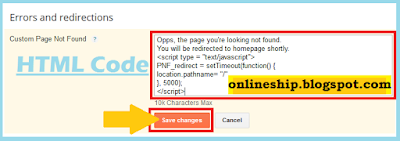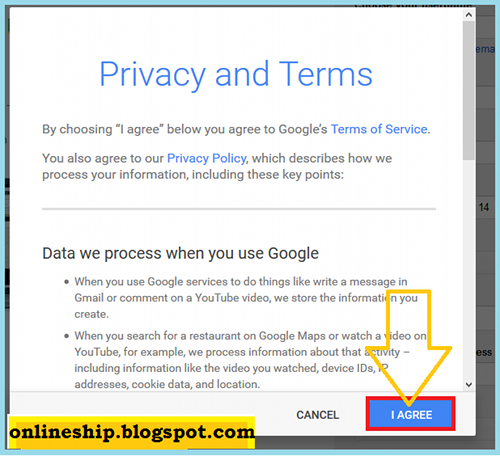There are some basic points and interesting tools to write a perfect article and almost all today's successful bloggers implement while they write their posts. In this post we are going to discuss all such things which will enable you to super boost your post contents and achieve a rising traffic of your blog always. Let discuss here that how you can write an awesome blog post for your target audience to catch their attention with simple and easy techniques.
Must Give Time to write a blog post and Don't Hurry
Consider every word of a post valuable asset for your project so Must Give Time to make your post attractive & productive for relevant audience and readers. So don't select meaningless contents or publish it haphazardly otherwise you must know that people will be ignore it. So think what readers are want to read and what is their choice so supply them the right products. Working on posts with full of attention and interest will obviously consume your time but at the same time it will save you to waste your precious time and energy for many unsuccessful posts that ultimately remained fail to achieve the goal of reaching and catching the attention millions of readers. So always think to make your blog post more sustainable and it is possible with a well start. I believe that posts and articles of most of leading and successful sites and blogs based on their unique quality and genuine content and mixing appropriate creativity and innovation which can give any post limitless opportunities to boost and to be on top in search engine results and like by target readers. " Maintain a balance while doing hardwork to achieve your dreams so always keep yourself healthy and happy to enjoy results of success". (Zaheer)
Continuity and Persistence
Never quit dear. Keep writing posts frequently, continuously and with persistence to get new readers as googlebot or other crawlers scan for new contents on the web time to time. So these search engines robots/spiders can list your website and update the new stuff if you are posting data, stories and articles or whatever according to your topic on regular basis. Obviously, if you publishing contents regularly you will be definitely successful to get more traffic and higher ranking for your website or blog by the time.
Selection of Topic
No one want to be in a quandary and always prefer unambiguous material. Therefore it is very important that you choose the best specific topic for a blog post that love by your audience so always dig out what they are searching or interested in? So to get the millions of readers always focus on to supply the contents and topics according to audience demand. Higher traffic depends on the right title and topics of a post and articles. To find out and understand the real demands of your target audience so read and respond their emails & comments and also go through some popular blogs and websites on the same topics and see what users are talking about and what they actually need. Once you finalized and listened the voice of heart of your readers you will be easily select a best topic and a unique title for your new blog post.
Research
Selection of topic by addressing the needs of your audience is also a part of research because you explore, read, talk with people, analyze all information and think scientifically to reach on a right path which enable you to choose a unique title for your topic that boost forever. Likewise you can strengthen your post or article by doing some research on the topic for example if you are writing on Education Standard of Medical Schools in Canada then you should include definition of word "standard education" add some facts & figures about numbers of schools, past achievements, number of qualified students, number of faculty members, name of international or national affiliations, interviews remarks by peoples in the same field, mention all sources that verify your content for example you are going to add number of Medical Schools listed in World Directory of Medical Schools then you should must mention their name or website which will give a healthy impact for your readers and they will bookmark and like to visit your blog again and again, you can recommend and refer some relevant websites, books or articles for your readers on the topic and many other more things can be added in your blog posts that catches the attention of your audience.
Start Writing as Draft
Avoid unnecessary delays and do not get too late instead just start writing a post in draft format once you decided for that you read to give appropriate time with consistency and prepared your mind to write on a topic accordingly the choice of your audience. In blogger and wordpress post you can work online and save your work as draft and even you can choose a word document to write offline. You will see soon that by the passage of time you will be come to the end and will be able to publish your ever grow post with confidence.
Use of Images
A pictorial touch can give a new life to your post specifically explaining difficult topics or things that need to show as images. Keep in mind that some users search topics by images and when your every post have some good pictures will surely increase your website traffic. Must give title, alt text in properties of an image to make them familiar with search engines.
Subscribe to Google Alerts
To get ideas and words about trending topics you should subscribe to Google Alert, its free and you will receive alerts in your email.