To send or receive emails is common nowadays, Gmail, Yahoo, Outlook are some popular email account services offer to create free email accounts. Here we discuss about Gmail and this service have a lot advantages including a lot of free storage facility, powered by google being it's product, fast accessibility and more than all features its totally free. So let me explain how to create an email account on Gmail:
No. 1 Thing to access Google Account Page URL
Simply, address of google account page to create a gmail account is https://accounts.google.com/ when you try to reach on given URL address, the following screen will be appear:
Just click on create account as indicating with arrow in above picture, and follow further instructions given at No.2 and note that a single google account is sufficient for all google products.
In account its optional whether you want to enter or not your mobile phone number and current email address. Once the form is completed and you pressed Next Step button, the popup window of Privacy and Terms will be appeared like showing here:
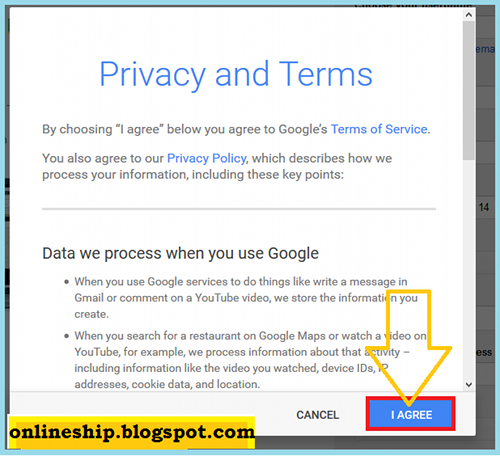
Now you will see some welcome windows and to go into your mail box you will have to repeatedly press some Next button and the final screen showing Inbox and Compose options and will look like this:
No. 2 Fill up Profile data
Here you are required to type/enter (in Blank Boxes as shown in below picture) your profile data including first and last name, username id and password, data of birth, gender, mobile no, any existing email address, location (country). Create a unique user id and strong password and write down both in a dairy book and keep it safe. You will fill the following form:
In account its optional whether you want to enter or not your mobile phone number and current email address. Once the form is completed and you pressed Next Step button, the popup window of Privacy and Terms will be appeared like showing here:
No. 3 Accepting Privacy and Terms
Here google display its privacy and terms policies about using google products and services and explained liabilities, claims, warranties, instructions about account safety and password confidentiality etc.
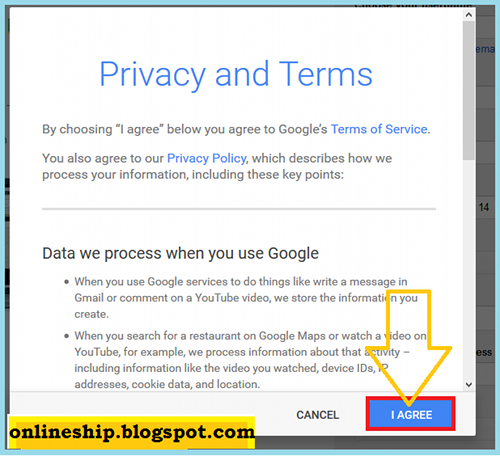
Once you satisfied and willing on given policies, now pressing I AGREE means that you are accepting described policies of using the Google account.
No. 4 Finally Account Created Congratulations!
Now you will see some welcome windows and to go into your mail box you will have to repeatedly press some Next button and the final screen showing Inbox and Compose options and will look like this:
Congratulations! Google Account created if your screen looking like above picture, now enjoy a lot of Google Products like Gmail services, YouTube, Google Chrome, Google Play Store, Google Search, News, Drive, Calendar, Google Plus, Photos, Google Translate, Blogger, Google Adsense, Books, Docs and many more.
Related Stuff
You may also like to create a New Blogger to share your ideas, pictures, articles, and posts and looking to earn money with Blogger. So you need to read this post Start your Free Blog Today. Great you can use your google account ID to login into Blogger website and start a blog free of cost and on the topic of your choice. Obviously you will look for strong social networking web optimization tools to increase your readers and for this purpose touch this thoroughly Create Google Plus Public Profile to connect with World to enable your blog site users to share your contents in their circles, react or follow with a single click. Onlineship post (Search Engine Optimization Easy Tips for Higher Earning) for blogger is also a challenge we tried to make it friendly for beginners to learn and apply blogger SEO tools. So try it also to boost your real online income in short time and quickly.



No comments:
Post a Comment